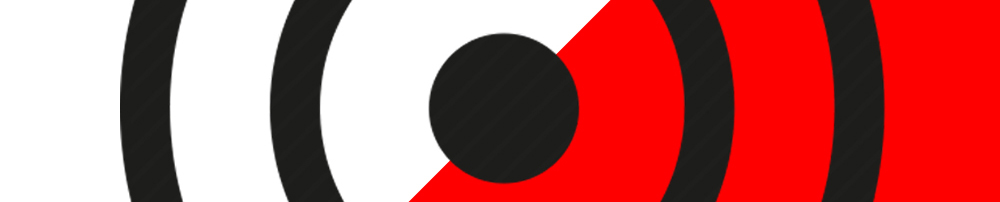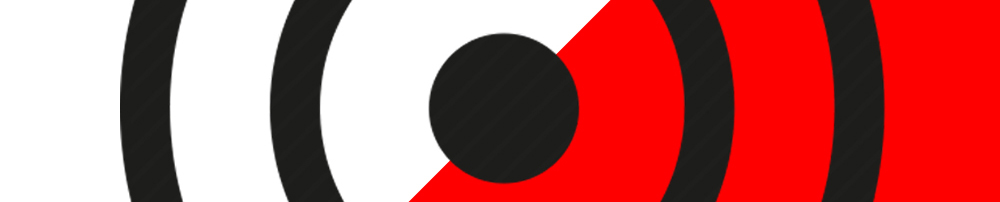|
This screen has configuration settings for AV Flash Sync.
1 Second Delay - This will add a one second delay between the time you tap the Sync screen and when the tone and red flash starts. This will allow time to take your hand way from the screen, if that is important to you.
24 Hour Time - This will display the time in twenty four hour mode (18:32:41 for 6:42:41 pm).
More settings will be added over time.
Tapping on Upgrade to Pro will take you to the Upgrade screen, described below.
In the top left corner is the Sync button that takes you back to the Sync screen. |